

Learn about Callout shapes in PowerPoint 2013 for Windows. There are around 16 variations of the callout shape available for you to use.
Author: Geetesh Bajaj
Product/Version: PowerPoint 2013 for Windows
OS: Microsoft Windows 7 and higher
Generally Callout shapes are connected to another figure or visual, and these shapes contain some text. Callouts are not just any shape. Most of the time, callouts also have an attached line, arrow, or another pointer style that identifies it with a certain figure or visual. So in simple terms, callouts are those extra shapes with text that add value to other visuals. On their own, you'll hardly find callouts used anywhere.
Callouts are typically used to:
Callout shapes are found within the Shapes drop-down gallery, which can be accessed from the Insert tab of the Ribbon (highlighted in red within Figure 1). You can see the Callouts section within the Shape drop-down gallery (highlighted in blue within Figure 1).
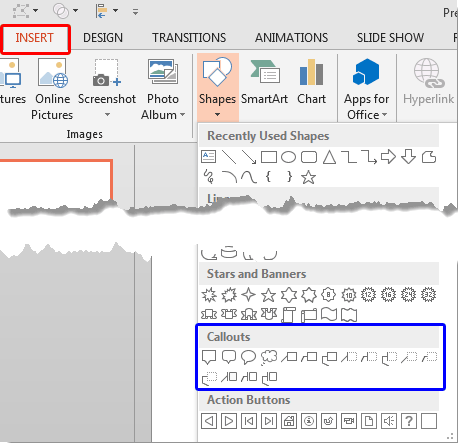
There are 16 Callout shapes together which can be broadly classified into five categories based on their appearance. These are explained below, from top-left to bottom-right within the Callouts section, highlighted in blue within Figure 1, above:
The first four callouts within the Callouts category are the Rectangular Callout, the Rounded Rectangular Callout, the Oval Callout, and the Cloud Callout respectively (see Figure 2). These callouts are primarily text containers that have their pointed ends placed towards a character. We explain how you can change the direction of these ends in our Attributing and Positioning Callouts in PowerPoint 2013 for Windows tutorial.
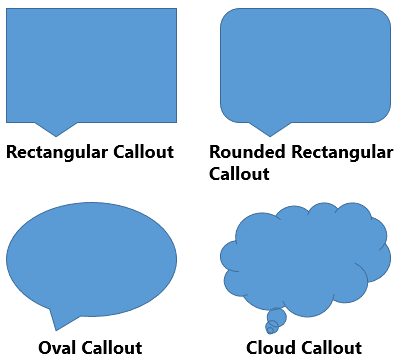
Figure 2: Shape Callouts
The first three samples shown above in Figure 2 are speech callouts whereas the fourth one (Cloud Callout) is a thought callout.
The next 3 Callout shapes within this Callouts category are the Line Callouts, as shown in Figure 3. These callouts can be used as speech callouts but most of the time they work best for highlighting a particular area within your visual. The difference between these three variants is the number of segments present within their connecting lines. In the order shown below in Figure 3, they have one, two, and three segmented connecting lines.
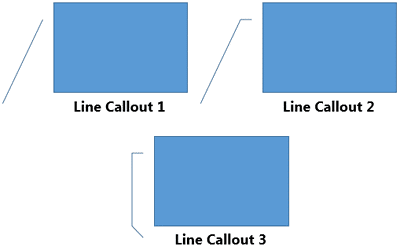
Figure 3: Line Callouts
The next 3 Callouts within the Callouts category are also the Line Callouts, but they include an Accent Bar, as shown in the three variants within Figure 4. Also, notice that they have no border ( outline) around them. Again, the number of segments present on their connecting line makes these variants different from each other.
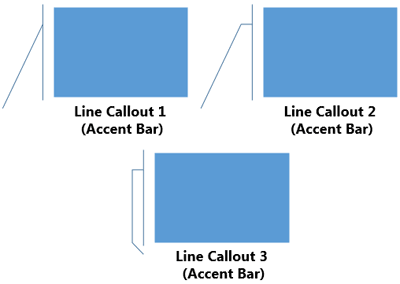
Figure 4: Line Callouts with Accent Bar
The next 3 Line Callouts within the Callouts category include no border ( outline) around them, and also, they don't show an Accent Bar, as shown in Figure 5. Again, the number of segments present on their connecting line makes these variants different from each other.
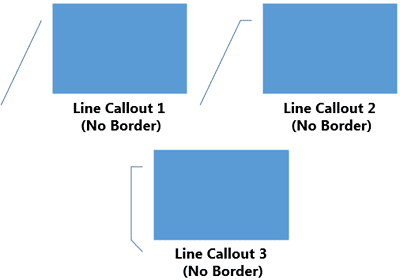
Figure 5: Line Callouts with no border around them
As the name suggests, the last 3 Line Callouts within the Callouts category include a border ( outline) around them, and also; an Accent Bar, as shown in Figure 6. Yet again, the number of segments present on their connecting line makes these variants different from each other.

Figure 6: Line Callouts with Accent Bar and a border around them
Now that you have learned what Callout shapes are, we will explore more about how you can use them effectively in our Attributing and Positioning Callouts in PowerPoint 2013 for Windows tutorial.
See Also:
Callouts: Callout Shapes in PowerPoint (Index Page)
Callout Shapes in PowerPoint 2011 for MacYou May Also Like: Turn Your Speaking Fear Into Your Friend | Pyramid PowerPoint Templates




Microsoft and the Office logo are trademarks or registered trademarks of Microsoft Corporation in the United States and/or other countries.
玻璃钢生产厂家河南泡沫玻璃钢雕塑定做价格动物马玻璃钢雕塑温州玻璃钢花盆设计玻璃钢烤漆雕塑合作黄冈玻璃钢雕塑造型商场开业室内美陈蚌埠大型户外玻璃钢雕塑鹤壁玻璃钢雕塑制作新郑花朵玻璃钢卡通雕塑内江玻璃钢卡通雕塑厂家商场美陈ppt模板沈阳佛像玻璃钢雕塑批发黄山定制玻璃钢雕塑多少钱高淳商场主题美陈玻璃钢雕塑的摆放梅州发光小品玻璃钢雕塑定做玻璃钢浮雕雕塑设计陕西玻璃钢花盆造型商场美陈费石家庄玻璃钢雕塑供货商红腹锦鸡玻璃钢雕塑太原湘西玻璃钢雕塑河源玻璃钢雕塑茶几大型仿真玻璃钢梦露雕塑厂家宿州玻璃钢雕塑厂家大型玻璃钢雕塑批发代理深圳主题商场美陈哪家好江西玻璃钢花盆制作深圳商场美陈生产厂家长沙卡通玻璃钢雕塑订制香港通过《维护国家安全条例》两大学生合买彩票中奖一人不认账让美丽中国“从细节出发”19岁小伙救下5人后溺亡 多方发声单亲妈妈陷入热恋 14岁儿子报警汪小菲曝离婚始末遭遇山火的松茸之乡雅江山火三名扑火人员牺牲系谣言何赛飞追着代拍打萧美琴窜访捷克 外交部回应卫健委通报少年有偿捐血浆16次猝死手机成瘾是影响睡眠质量重要因素高校汽车撞人致3死16伤 司机系学生315晚会后胖东来又人满为患了小米汽车超级工厂正式揭幕中国拥有亿元资产的家庭达13.3万户周杰伦一审败诉网易男孩8年未见母亲被告知被遗忘许家印被限制高消费饲养员用铁锨驱打大熊猫被辞退男子被猫抓伤后确诊“猫抓病”特朗普无法缴纳4.54亿美元罚金倪萍分享减重40斤方法联合利华开始重组张家界的山上“长”满了韩国人?张立群任西安交通大学校长杨倩无缘巴黎奥运“重生之我在北大当嫡校长”黑马情侣提车了专访95后高颜值猪保姆考生莫言也上北大硕士复试名单了网友洛杉矶偶遇贾玲专家建议不必谈骨泥色变沉迷短剧的人就像掉进了杀猪盘奥巴马现身唐宁街 黑色着装引猜测七年后宇文玥被薅头发捞上岸事业单位女子向同事水杯投不明物质凯特王妃现身!外出购物视频曝光河南驻马店通报西平中学跳楼事件王树国卸任西安交大校长 师生送别恒大被罚41.75亿到底怎么缴男子被流浪猫绊倒 投喂者赔24万房客欠租失踪 房东直发愁西双版纳热带植物园回应蜉蝣大爆发钱人豪晒法院裁定实锤抄袭外国人感慨凌晨的中国很安全胖东来员工每周单休无小长假白宫:哈马斯三号人物被杀测试车高速逃费 小米:已补缴老人退休金被冒领16年 金额超20万